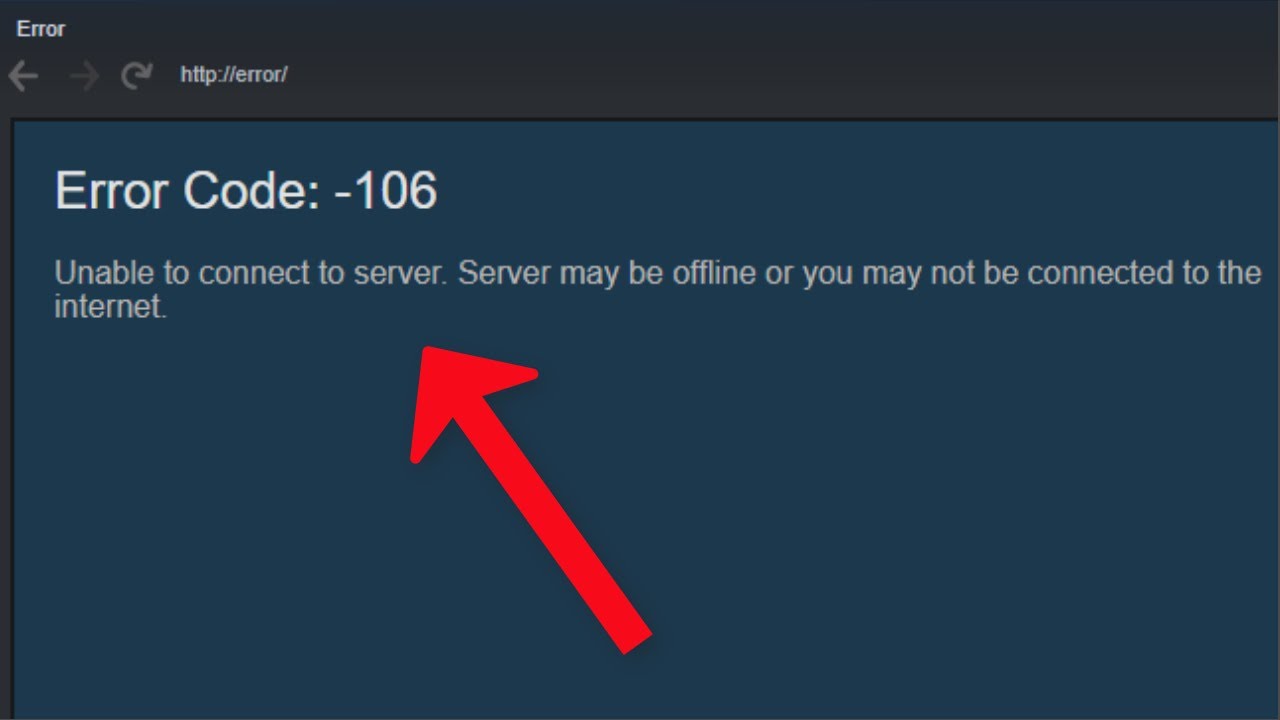Error Code 106 indicates a poor internet connection or the TV’s inability to access the internet. Are you experiencing difficulties connecting your LG TV to WiFi?
Error Code 106 may appear on your screen, indicating a poor internet connection or the TV’s inability to access the internet. This error can be frustrating, but there are various causes and solutions to consider. In some cases, simply moving your router closer to the TV or resetting the network settings on your TV can help resolve the issue.
However, if these options don’t work, contacting your Internet service provider or seeking professional support may be necessary. We will explore the common causes and possible fixes for Error Code 106 on LG Smart TVs.
Table of Contents
Understanding Error Code 106
What is Error Code 106?
Error Code 106 is an error message that appears on various devices, including LG Smart TVs, indicating a poor internet connection or the inability to access the internet. This error can be frustrating, especially when you’re trying to stream your favorite shows or movies on your TV. Understanding the causes of this error can help you resolve it and get back to enjoying uninterrupted internet connection on your LG Smart TV.
Common Causes of Error Code 106
There are several possible causes for Error Code 106 on your LG Smart TV:
- Unstable Internet Connection: The most common cause of Error Code 106 is an unstable or weak internet connection. This can occur due to various factors like distance from the router, interferences, or network congestion.
- Network Configuration Issues: Incorrect network settings, outdated firmware, or misconfigured router settings can also contribute to Error Code 106 on your LG Smart TV.
- ISP Issues: Sometimes, the error may be caused by issues with your Internet Service Provider (ISP), such as outages or network maintenance.
The Impact of Error Code 106 on Internet Connection
When you encounter Error Code 106 on your LG Smart TV, your internet connection is affected, and you may experience difficulties in accessing online content, such as streaming services, web browsing, or downloading apps.
It’s important to address this error promptly as a poor internet connection can lead to buffering, slow loading times, and interrupted streaming experiences. By resolving Error Code 106, you can restore a stable and reliable internet connection, ensuring you can enjoy seamless online activities on your LG Smart TV.
To fix this issue, there are a few common troubleshooting steps you can try:
- Check your internet connection: Verify that your internet connection is active and stable. You can do this by testing your connection on other devices or contacting your ISP for assistance.
- Reset your router and TV: Sometimes, a simple reset can fix connectivity issues. Power off both your router and LG Smart TV, wait for a few minutes, and then turn them back on.
- Update firmware: Ensure that your LG Smart TV’s firmware is up to date. Check for any available software updates and install them if necessary.
- Reconfigure network settings: Navigate to the network settings menu on your LG Smart TV and review the network configurations. Make sure the settings match your home network, including the correct Wi-Fi password.
By following these troubleshooting steps, you can effectively resolve Error Code 106 on your LG Smart TV and get back to enjoying seamless internet connectivity.
| Error Code | Cause | Solution |
|---|---|---|
| Error Code 106 | Poor internet connection or inability to access the internet | Check internet connection, reset router and TV, update firmware, reconfigure network settings |
Keep in mind that if you continue to experience Error Code 106 despite trying these steps, it may be worth contacting LG customer support or your Internet Service Provider (ISP) for further assistance.
Troubleshooting Error Code 106
If you’re seeing Error Code 106 on your device, it means there is an issue with your internet connection. This error can be frustrating, especially when you’re trying to access important content or stream your favorite shows. But don’t worry, we’ve got you covered!
Check your network connection
The first step to troubleshooting Error Code 106 is to check your network connection. Ensure that your device is connected to the internet and that there are no issues with your Wi-Fi or Ethernet connection. If you’re using Wi-Fi, make sure you have a strong signal and that you are within range of your router.
Restart your modem and router
Restarting your modem and router can often resolve connectivity issues. To do this, simply power off both devices, wait for a few seconds, and then power them back on. This will refresh the connection and may help resolve Error Code 106.
Reconnect to the Wi-Fi network
If you’re still experiencing Error Code 106 after restarting your modem and router, try reconnecting to the Wi-Fi network. Sometimes, the device may have trouble establishing a connection, and reconnecting can help resolve the issue. Simply navigate to your device’s network settings, forget the existing Wi-Fi network, and then reconnect.
Update your device’s software
Outdated software can sometimes cause connectivity problems. Make sure your device’s operating system and firmware are up to date. Check for any available updates and install them accordingly. This can help address any compatibility issues that may be causing Error Code 106.
Disable VPN and proxy settings
If you’re using VPN or proxy settings on your device, try disabling them temporarily. Sometimes, these settings can interfere with your internet connection and result in Error Code 106. By disabling them, you can determine if they are the cause of the issue and troubleshoot accordingly.
By following these troubleshooting steps, you should be able to fix Error Code 106 and get your device back online. Remember to check your network connection, restart your modem and router, reconnect to the Wi-Fi network, update your device’s software, and disable VPN and proxy settings if necessary.
Advanced Solutions For Error Code 106
If you’re experiencing Error Code 106 on your device, it indicates a poor internet connection or the device’s inability to access the internet. This can be frustrating when you’re trying to browse the web or stream your favorite shows. Fortunately, there are several advanced solutions you can try to resolve Error Code 106 and get back to enjoying a seamless internet experience.
Reset network settings on your device
One of the first steps you can take to troubleshoot Error Code 106 is to reset the network settings on your device. This will clear any saved network configurations and allow you to start fresh. To reset the network settings:
- Navigate to the network settings menu on your device.
- Locate the option to reset network settings.
- Select the reset option and follow the prompts to complete the process.
By resetting the network settings, you may be able to resolve any issues that were causing Error Code 106.
Check for firmware updates on your modem and router
Outdated firmware on your modem and router can sometimes cause connectivity issues, leading to Error Code 106. To ensure that your devices are running the latest firmware:
- Access the settings menu on your modem and router.
- Look for an option to check for firmware updates.
- If updates are available, follow the instructions to download and install them.
Regularly updating the firmware on your modem and router can help improve their performance and resolve any compatibility issues that may be causing Error Code 106.
Optimize your Wi-Fi signal strength
A weak Wi-Fi signal can contribute to Error Code 106. To optimize your Wi-Fi signal strength:
- Ensure that your device is within range of your Wi-Fi router.
- Minimize obstructions between your device and the router, such as walls or other electronic devices.
- Consider repositioning your router for better coverage in your home or office.
By optimizing your Wi-Fi signal strength, you can help ensure a stable connection and reduce the likelihood of encountering Error Code 106.
Contact your Internet Service Provider (ISP)
If you’ve tried the above solutions and are still experiencing Error Code 106, it may be time to reach out to your Internet Service Provider (ISP) for assistance. They can perform diagnostics on your connection and help troubleshoot any issues on their end that may be causing the error.
Consider using an Ethernet connection
If all else fails, consider using an Ethernet connection instead of relying solely on Wi-Fi. An Ethernet connection offers a more stable and consistent connection, which can help eliminate Error Code 106 and provide a smoother internet experience.
By implementing these advanced solutions, you can increase the chances of resolving Error Code 106 and get back to enjoying uninterrupted internet connectivity.
Frequently Asked Questions For Error Code 106
What Does Error Code 106 Mean On Lg Smart Tv?
Error code 106 on LG Smart TV means there is a poor internet connection or the TV cannot access the internet.
What Is Error Code 106?
Error code 106 indicates a poor internet connection or the TV’s inability to access the internet. There are several possible causes for this error.
Why Is My Lg Tv Not Connecting To Wifi?
If your LG TV is not connecting to WiFi, try resetting the network settings or moving the router closer to the TV. If the issue persists, press the reset button on your router and cable modem or contact your internet service provider for assistance.
Conclusion
If you’re struggling with error code 106 on your LG TV, fear not! There are a few simple fixes you can try. Start by resetting your router and cable modem, and moving the router closer to your TV. If that doesn’t work, reset the network settings on your TV.
This error is often caused by an unstable internet connection, so make sure you have a strong and reliable connection. Remember, a poor internet connection can lead to error code 106, but with these troubleshooting steps, you can get back to enjoying your favorite shows and movies in no time.