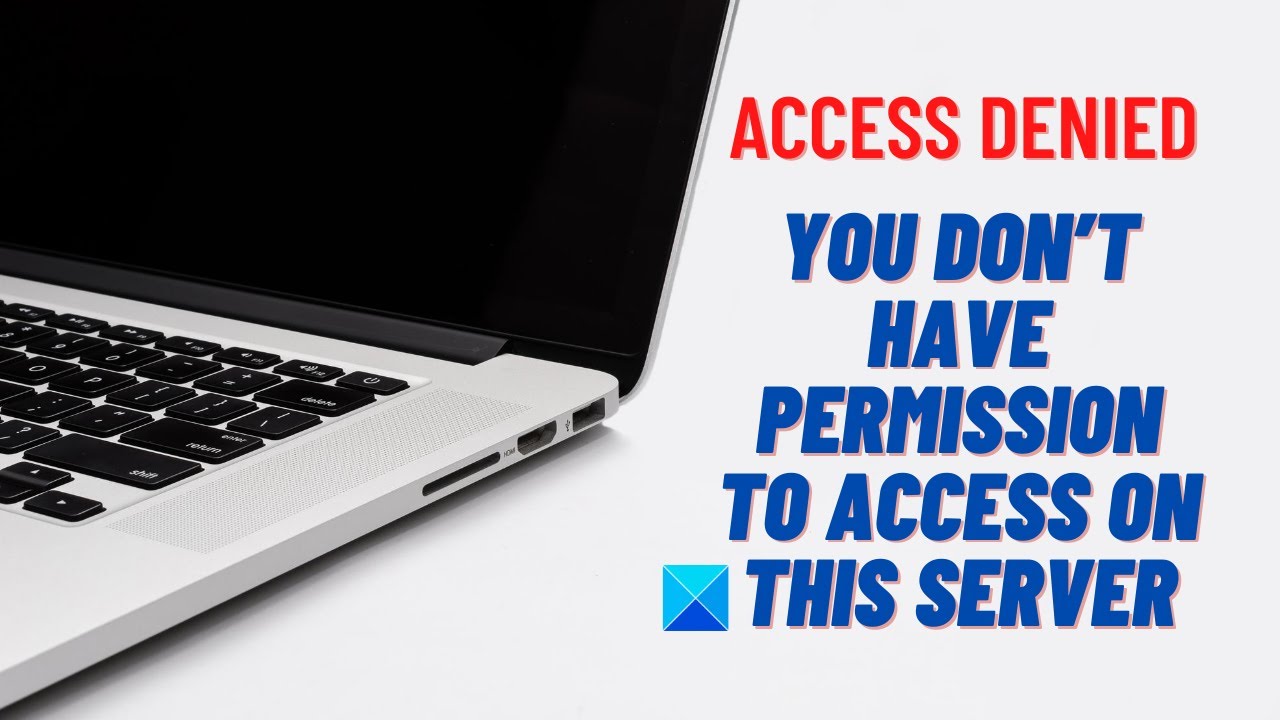The 1020 Error Code indicates a breach or triggering of a firewall rule on a website. To resolve this issue, you can try checking other pages on the same website, clearing your browser’s cache, using a different web browser, activating or deactivating your VPN service, or contacting Zoom support for assistance.
This error can occur when a visitor tries to access a restricted endpoint on a website protected by Cloudflare. It can also be caused by corrupted or mismatched website cookies. Switching to a different browser or resolving any firewall rule violations can help resolve the issue.
Table of Contents
Understanding The 1020 Error Code
The 1020 Error Code is a common issue that website owners and visitors may come across when trying to access a restricted endpoint on a website protected by a firewall, such as Cloudflare. This error indicates that a firewall rule has been breached or triggered, preventing access to the desired content.
Definition of the 1020 Error Code
The 1020 Error Code is an access denied error that occurs when a visitor attempts to access a restricted endpoint on a website protected by a firewall, such as Cloudflare. It indicates that the visitor does not have the necessary access permissions to view the requested content.
Common scenarios where the 1020 Error Code occurs
The 1020 Error Code can occur in various scenarios. Some common situations that trigger this error include:
- Visitors trying to access restricted pages or content on a protected website
- Attempts to access administrative or sensitive areas of a website without appropriate privileges
- Accessing a website from an IP address that has been blocked or blacklisted
Impact of the 1020 Error Code on website accessibility
The 1020 Error Code can have a significant impact on website accessibility. When visitors encounter this error, they are unable to access the desired content, resulting in frustration and a negative user experience. Additionally, search engine bots may also be affected by this error, potentially impacting the website’s visibility in search engine results.
Why resolving the 1020 Error Code is important
Resolving the 1020 Error Code is crucial for ensuring uninterrupted website accessibility and a positive user experience. By identifying and addressing the underlying cause of this error, website owners can prevent visitors from encountering access denied issues and retain their trust and engagement. Moreover, resolving this error can also improve search engine visibility, as properly accessible websites are more likely to be indexed and ranked favorably.
Resolving The 1020 Error Code
If you’ve ever encountered the 1020 Error Code while browsing the web, you know how frustrating it can be. This error message indicates that a firewall rule has been breached or triggered, preventing you from accessing certain pages on a website. But fret not! There are several simple solutions to help you resolve this issue and regain access. In this article, we’ll walk you through five possible fixes that you can try to get past the 1020 Error Code.
Cleaning Browser Cache
One common cause of the 1020 Error Code is a corrupted or outdated browser cache. To fix this, you’ll need to clear your browser’s cache by following these steps:
- Open your web browser and navigate to the settings menu.
- Look for the “Clear browsing data” option and click on it.
- Select the option to clear the cache.
- Click on the “Clear data” button to confirm and complete the process.
By clearing your browser cache, you’ll be able to remove any outdated or corrupted data that may be causing the 1020 Error Code.
Enabling Cookies
Another potential cause of the 1020 Error Code is disabled cookies. Cookies are small text files that websites use to store information about your browsing session. Enabling cookies can often resolve the issue. Here’s how you can enable cookies:
- Go to your browser’s settings menu.
- Search for the “Privacy and Security” section.
- Look for the option to enable cookies and toggle it on.
- Save your changes and restart your browser.
Enabling cookies ensures that websites can store and retrieve necessary information for a smooth browsing experience, potentially resolving the 1020 Error Code.
Disabling VPN
If you’re using a virtual private network (VPN), it may interfere with your access to certain websites and trigger the 1020 Error Code. To resolve this issue, try disabling your VPN temporarily. Here’s how:
- Access your VPN settings.
- Toggle the VPN connection off.
- Close and reopen your browser.
Once your VPN is disabled, try accessing the website again to see if the 1020 Error Code is resolved.
Switching to a Different Browser
If you’re still experiencing the 1020 Error Code, it might be worth trying a different web browser. Sometimes, compatibility issues between certain browsers and websites can trigger this error. Switching to an alternative browser can often resolve the issue. You can try popular options like Google Chrome, Mozilla Firefox, or Microsoft Edge.
Simply download and install the new browser, then access the website again to see if the 1020 Error Code is gone.
Deactivating Browser Extensions
Lastly, browser extensions can sometimes interfere with website access, triggering the 1020 Error Code. To troubleshoot this, follow these steps to deactivate your browser extensions:
- Access your browser’s settings menu.
- Navigate to the “Extensions” or “Add-ons” section.
- Disable all extensions by toggling them off.
- Restart your browser.
By deactivating your extensions, you can eliminate any potential conflicts and check if the 1020 Error Code is resolved.
By following these five steps — clearing browser cache, enabling cookies, disabling VPN, switching to a different browser, and deactivating browser extensions — you should be able to successfully resolve the 1020 Error Code and regain access to the website you were trying to visit.
Troubleshooting The 1020 Error Code
When encountering the 1020 Error Code on a website, it can be frustrating to experience restricted access. Fortunately, there are several troubleshooting steps you can take to resolve this issue. In this guide, we will walk you through the process of troubleshooting the 1020 Error Code and provide tips for preventing it in the future.
Checking other pages on the same website
One of the first steps in troubleshooting the 1020 Error Code is to check if the issue is specific to the page you are trying to access or if it persists across other pages on the same website. By navigating to different pages, you can determine if the error is isolated to a single page or if it affects the entire website.
Contacting website support for assistance
If the 1020 Error Code persists across multiple pages on the same website, it may be necessary to reach out to the website’s support team for assistance. They will be able to provide further insight into the error and guide you through the troubleshooting process. Be sure to provide specific details about the error and any steps you have already taken to troubleshoot the issue.
Understanding the role of firewall rules in the 1020 Error Code
Firewall rules play a crucial role in the 1020 Error Code. This error occurs when a firewall rule on a website protected by Cloudflare is violated or triggered. Firewall rules are put in place by the website owner to protect against malicious activity or unauthorized access. Understanding how these rules work can help in troubleshooting the 1020 Error Code and preventing it in the future.
Tips for preventing the 1020 Error Code in the future
To prevent encountering the 1020 Error Code in the future, there are several steps you can take. Here are a few tips:
- Regularly clear your browser’s cache to prevent any corrupted or mismatched website cookies.
- Switch to a different web browser to see if the error persists.
- Consider activating or deactivating your VPN service to rule out any conflicts.
By following these tips, you can minimize the chances of encountering the 1020 Error Code and ensure a smoother browsing experience.
In conclusion, troubleshooting the 1020 Error Code involves checking other pages on the same website, reaching out to website support for assistance, understanding firewall rules, and implementing preventive measures. By following these steps, you can resolve the error and prevent it from occurring in the future.
Frequently Asked Questions Of 1020 Error Code
How Do I Fix Error 1020?
To fix error 1020, try the following steps: 1. Disable VPN. 2. Clear browser cache. 3. Enable cookies. 4. Disable extensions. 5. Use a different web browser. If the issue persists, contact Zoom support for assistance.
What Is Error Code 1020 On Ustraveldocs?
Error code 1020 on Ustraveldocs indicates a breach or triggering of a firewall rule. To resolve this issue, try accessing other pages on the same website, clearing your browser’s cache, using a different web browser, disabling your VPN, or contacting Ustraveldocs support for help.
What Is Error Code 1020 Web Scraping?
Error code 1020 in web scraping indicates a breached or triggered firewall rule. To resolve this issue, try accessing other pages on the same website, clearing your browser cache, using a different browser, disabling or enabling your VPN, or contacting Zoom support for help.
Conclusion
To troubleshoot the 1020 error code, there are several actions you can take. These include checking other pages on the same website, clearing your browser’s cache, using a different web browser, activating or deactivating your VPN service, or reaching out to Zoom support for assistance.
By taking these steps, you can resolve the issue and regain access to the website. Remember to follow the recommended solutions and ensure a smooth browsing experience.